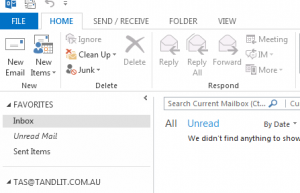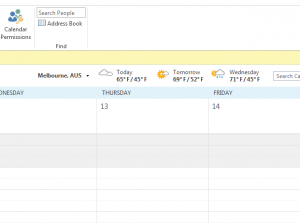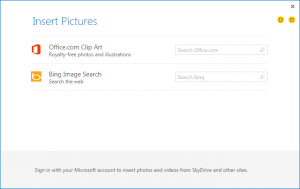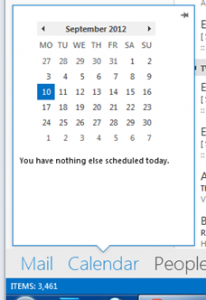Exciting new features in Outlook 2013
Outlook is arguably the most commonly used piece of software in nearly every business these days. It’s therefore no surprise to me that of all the Office suite products, Outlook received the most attention in the upcoming release – Office 2013.
Most of the features needed in an email client needs are already part of Outlook, which is not surprising given its 15+ year existence. It seems that Microsoft have placed an emphasis on improving the efficiency of common tasks, rather than adding new features.
Features you’ll love in Outlook 2013
Unread Filter
There’s now a button at the top of your message list which shows you only the unread items in your inbox, or any other folder for that matter.
Reply to an email from the reading pane
It’s now possible to reply to an email from within the reading pane. Instead of popping up a new window, Outlook 2013 simply switches the reading pane into editing mode.
Weather in the calendar
The weather is now conveniently displayed above the calendar. You can add multiple locations, choosing from just about anywhere around the world.
Full-screen mode
Need more room on the screen? Go full-screen and the menus disappear, leaving more space to be productive. It’s still available by moving your mouse to the top of the screen and clicking the left button, should you need it.
Insert online pictures to your emails
Being able to insert pictures into an email straight from a web search is particularly handy. Gone are the days of the saving it to your downloads folder and then dragging it across and inserting it.
Peeks
A bit like the Aero Peek feature in Windows 7, you can view your calendar or contacts without switching views.
Touch Ready
In preparation for the new touch interface in Windows 8 which will support the Microsoft Surface, Microsoft have made a serious effort to make Outlook 2013 touch friendly. The ability to zoom messages using pinch, display context menus by holding your finger on an item and maximise screen space by minimising the menu are just a few examples.
[biginfopane textcolor=”#ffffff” title=”Learn more about Office 365″ href=”https://www.axiomit.com.au/contact/” button_title=”Contact us”]Get in touch with Axiom IT and we will happily assist you with any queries relating to Office 365.[/biginfopane]
Oops! We could not locate your form.