How to fix – In order to install windows azure active directory module for windows powershell you must have Microsoft Online Services Sign-In Assistant version 7.0 or greater installed on this computer
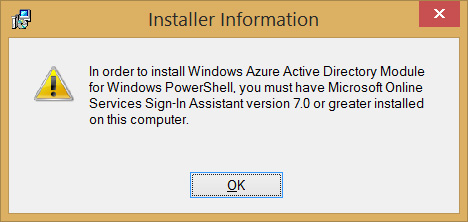
If you’ve already installed the Microsoft Online Services Sign-In Assistant (version 7.0 or higher) and come across this error you’re not going crazy. For some strange reason the Windows Azure Active Directory Module installer doesn’t recognise the version number correctly. Luckily there’s a quick and easy fix.
- Open regedit.exe
- Find the key HKEY_LOCAL_MACHINE\SOFTWARE\Microsoft\MSOIdentityCRL
- Change the value of MSOIDCRLVersion from 7.250.4303.0 to 7.250.4551.0
- You should now be able to install the Windows Azure Active Directory Module for Windows PowerShell.
- After the installation is complete, change MSOIDCRLVersion back to 7.250.4303.0
[biginfopane textcolor=”#ffffff” title=”Learn more about Office 365″ href=”https://www.axiomit.com.au/contact/” button_title=”Contact us”]Get in touch with Axiom IT and we will happily assist you with any queries relating to Office 365.[/biginfopane]
Oops! We could not locate your form.