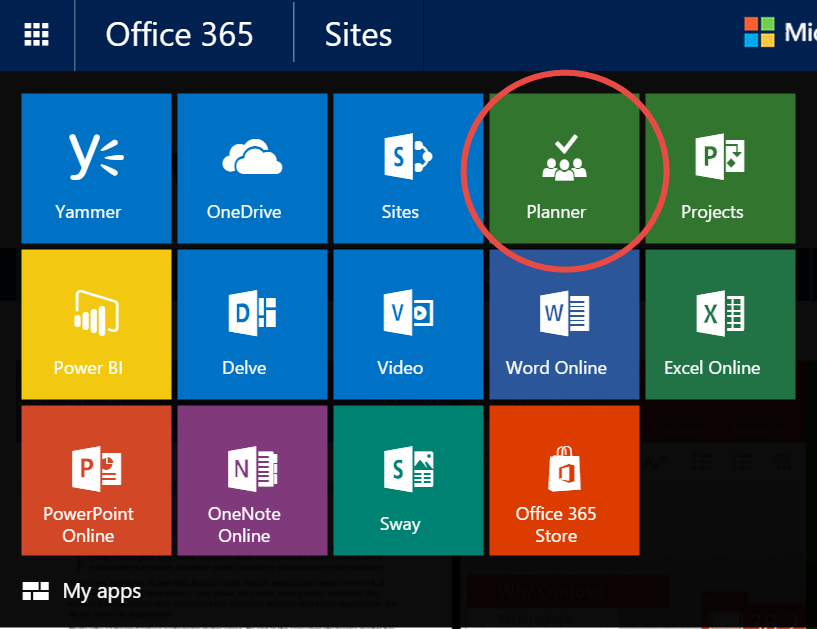
Soon to be Released – Office 365 Planner
Soon to be realised in most plans of Office 365 is the Office 365 Planner. It is essentially Microsoft’s answer to the ultimate collaborative tool, with the intention of making team projects easy and efficient. It offers a very visual way to organise teamwork, allowing people to create ‘Plans’ with others and then organise and assign tasks within those Plans. You can also share files, message each other and get instant updates about the project’s progress.
The Basic Setup
Each Plan has a Board. On each Board, you can assign Cards. Cards will be associated with work tasks or items, and will have assigned due dates, attachments, categories and conversations. They will display a document or picture (depending on the specific item the Card is associated with) which means the Planner remains incredibly visual, and at a glance you can see which tasks and items you have displayed on your Board.
Your Cards will be organised into customisable columns called Buckets, and these can be prioritised and labelled using different colours to help you stay on top of your project. The layout is similar to the web app called Trello, for those of you who are current users, but because Office 365 Planner is a Microsoft product you can expect more advanced and useful integration with the rest of your Office 365 products.
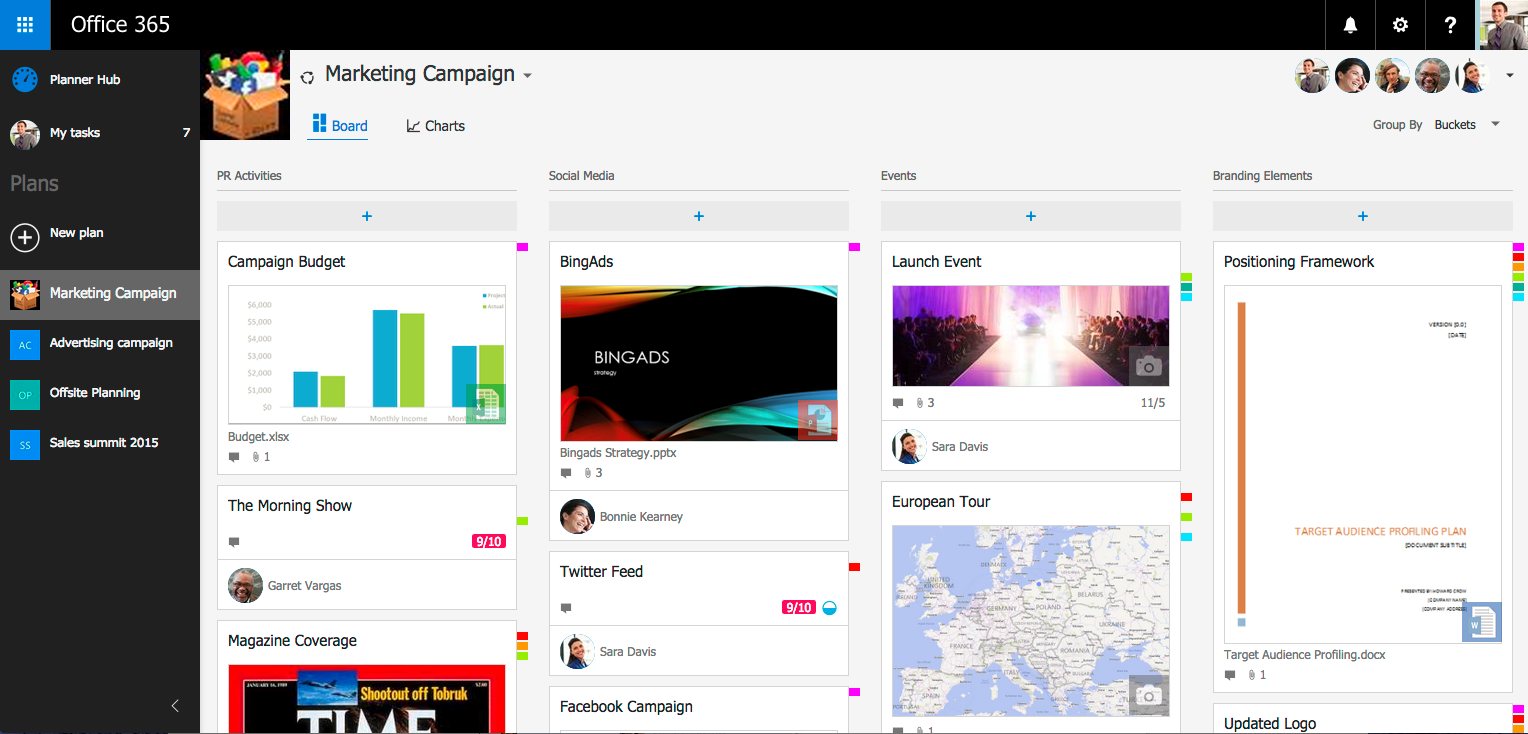
Features
Office 365 Planner is fully integrated with OneNote, SharePoint and Groups. A OneNote Notebook will automatically be created for each Plan, which everyone involved can access, creating a great space for collaborative notes and ideas. Any files that are attached to specific Cards will automatically be saved into SharePoint. This means that anyone in your Plan can access the same files via SharePoint even whilst working offline. Any Groups you create in Outlook 2016 will also be automatically assigned a Plan, and this works vice versa, so that any conversations you have within the Planner will also appear in the Groups section of Outlook 2016, so you’ll be able to view your conversations from your mailbox. Due to the fact that the Groups feature gives you the option to subscribe and receive all Group conversations into your regular inbox, performing this action means that you will also be notified in your inbox about conversations taking place in the Planner. This way you can always stay on top of your team’s discussions.
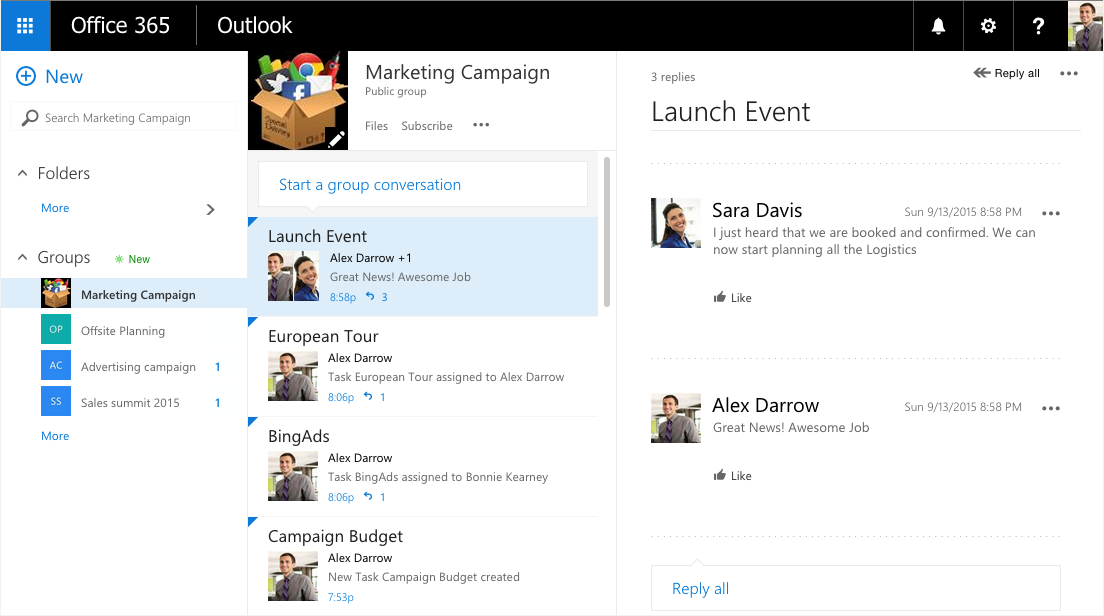
Perhaps one of the most useful features of Office 365 Planner is Charts. This allows you to view everyone’s progress within your Plan against their set deadlines. This is all colour coded, with any red bars showing which work is behind schedule. With a glance at this, you can then choose to re-assign tasks amongst your Plan members to ensure the project is completed as efficiently as possible.
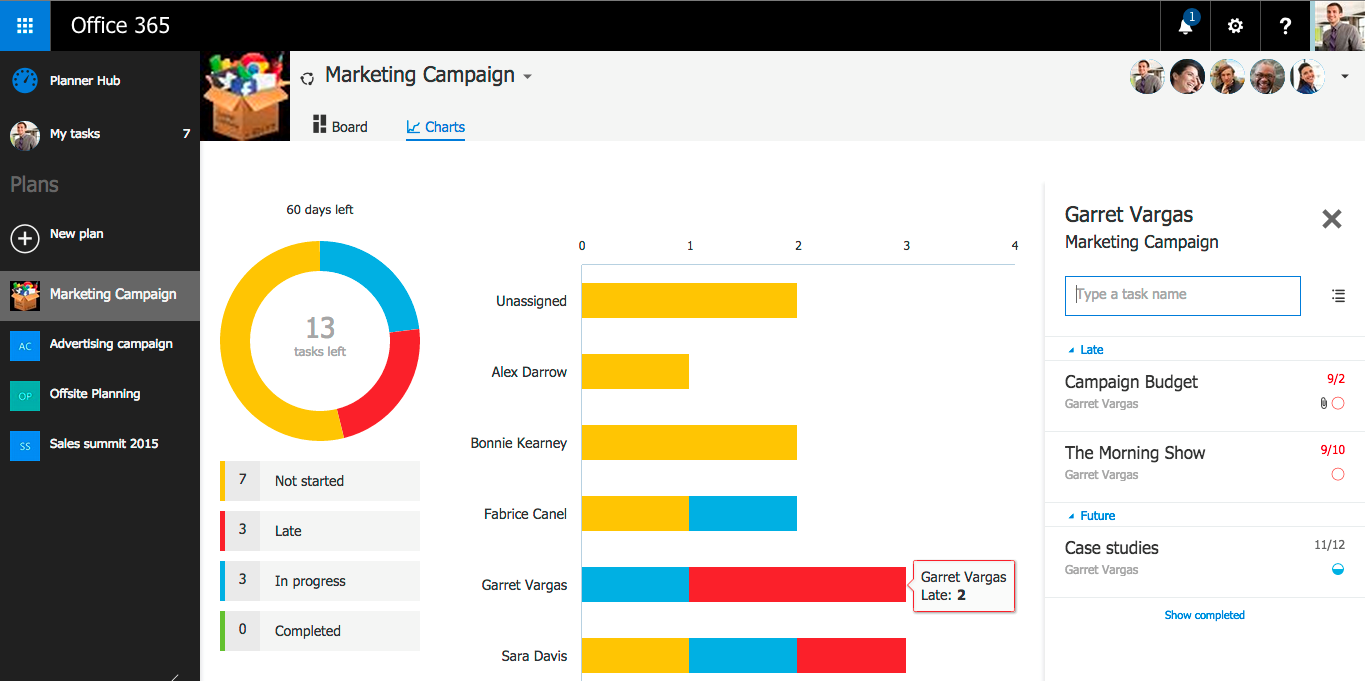
[pullquote style=”border-left”]Even with all of its sharing and integration features, the Office 365 Planner still has top grade security features, so you can rest assured that all of your sensitive business information is kept safe and secure through features such as IRM. For more information about this, visit the Office 365 Trust Centre.[/pullquote]
We’re anxiously waiting for Office 365 Planner to appear in our portal, and will be writing more about it in the coming months once it is released. The plans that will receive the Planner Preview are listed below, though several other plans will have access once it becomes generally available.
– Office 365 Enterprise E1
– Office 365 Enterprise E3
– Office 365 Enterprise E4
– Office 365 Education
– Office 365 Education E3
– Office 365 Education E4
– Office 365 Business Essentials
– Office 365 Business Premium
Related Pages
– Groups in Office 365 – Experience Stress-Free Collaboration
– Achieve Top Grade Security with Information Rights Management & Office 365
– Introducing OneNote – The Productivity Tool You Cam’t Live Without
[biginfopane textcolor=”#ffffff” title=”Learn more about Office 365″ href=”https://www.axiomit.com.au/contact/” button_title=”Contact us”]Get in touch with Axiom IT and we will happily assist you with any queries relating to Office 365.[/biginfopane]
Oops! We could not locate your form.