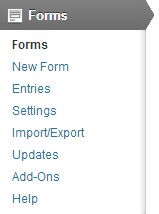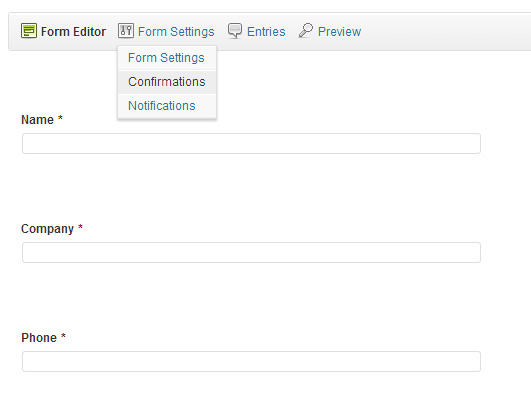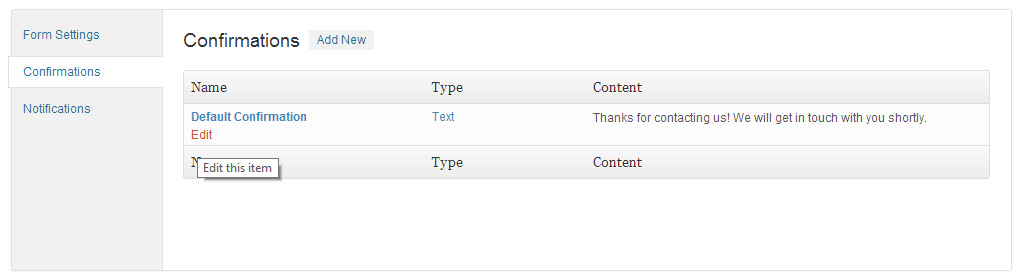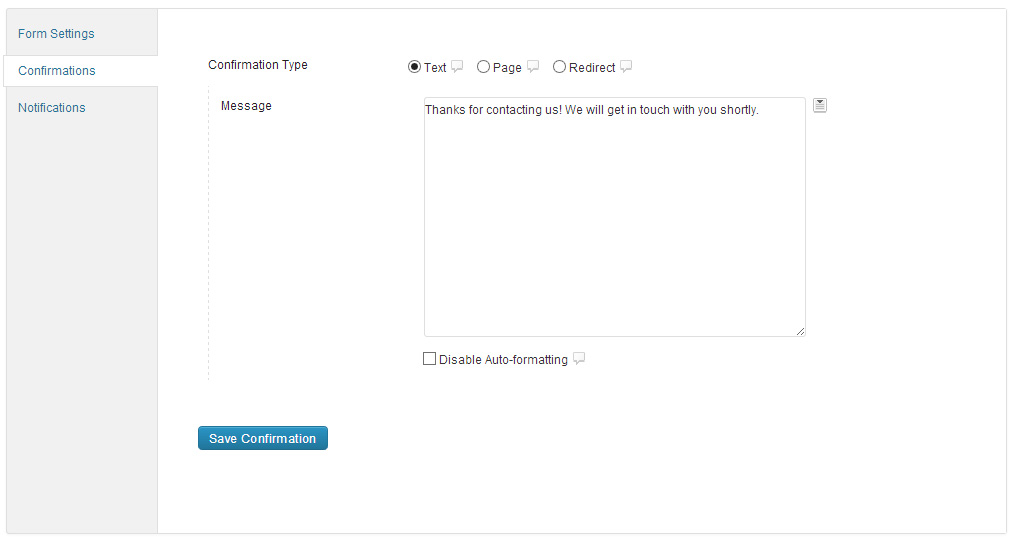Use Google Adwords Tracking Code with Gravity Forms Plugin
When it comes to building a landing page for a PPC campaign it’s hard to look past WordPress and Gravity Forms for your CTA form. But where do you put the Google Adwords tracking code to ensure that conversions are tracked?
To complete this tutorial you must have already done the following –
- Have a WordPress site up and running
- Created a form using the Gravity Forms Plugin
Follow these simple steps
- Login to your WordPress admin area
- Under the Forms menu on your left, click on Forms

- Click on your form
- From the Form Editor page, select Confirmations from the Form Settings menu

- From the list of Confirmations, hover your mouse on Default Confirmation and click Edit

- Set the Confirmation Type to Text

- In the message box, paste your Google Adwords Tracking Code beneath the text you want to display to the visitor.

- Important!! – Make sure you tick the Disable Auto-formatting or else the code will not work!
- Test your code works by installing the Google Tag Assistant Plugin for Chrome and filling in the form.
Congratulations, you’re done! Place the form on your landing page and begin tracking!
[biginfopane textcolor=”#ffffff” title=”Learn more about Office 365″ href=”https://www.axiomit.com.au/contact/” button_title=”Contact us”]Get in touch with Axiom IT and we will happily assist you with any queries relating to Office 365.[/biginfopane]
Oops! We could not locate your form.